How to Add Manual Time on Upwork? Enable or Disable Manual Time
Do you want to know what manual time is and how you can add manual time on Upwork and get paid by the client? So, you are at the right place. This blog will guide you about manual time and explain all the step-by-step procedures to add manual time on Upwork. So, for better understanding, read this article till the end, and after reading this article, you will be able to add manual time on Upwork without any hesitation.
What is Manual Time on Upwork?
Manual time is consumed for the work done offline, such as phone calls, paper-based sketching, non-electronic research, large file transfers, graphics rendering, etc. The Time Tracker App cannot capture manual time, so we need to add this time manually with the client’s consent. You can add this manual time only when your client enables the option to add manual time. Before working for any manual hours, you should talk with your client about whether your client is willing to pay for these manual hours or not.
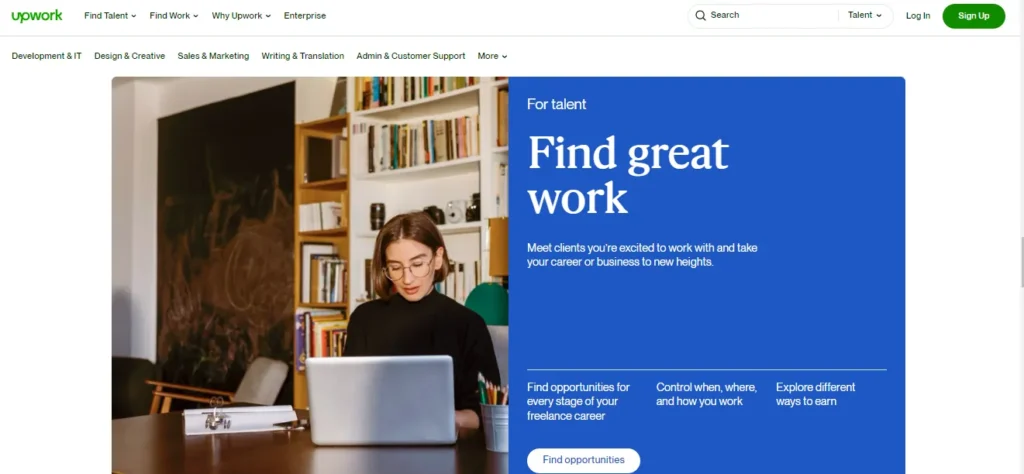
How to Add Manual Time on Upwork?
Before adding the manual time on Upwork, your client must enable the option (Which can be disabled anytime) for adding manual time. After enabling the option, you can add manual time through the Upwork Desktop App or directly in your work diary.
1. Add Manual Time to your Work Diary via your Computer
To add manual time to your work diary on your computer, you should follow the following steps.
Manual time can only be added to the current billing period before the work diary is locked; manual time only adds for the intervals that you have not already logged time in.
The default time settings for the Desktop app and Work Diary is UTC. You should select Mine from the dropdown timezone menu in your work diary to log hours in your time zone.
2. Add Manual Time to your work diary via the Time Tracker in the app
To add manual time to your work diary with the help of a time tracker, you should follow the following steps.
You also have to select the date and time, add a description of your work, and then you should click the “Save” option.
Enable and Disable Manual Time on Upwork
The client can enable and disable manual time anytime on Upwork. If the client enables the option to add manual time on an hourly contract, then freelancers will add manual time to the Work Diary, and you have to pay for this manual time. If the client disables the option to add manual time on Upwork, the freelancer may only log time through Time Tracker in the Upwork Desktop App.
You can enable and disable the option to add manual time on Upwork in the following locations.
1. For the hire Form
To hire a new freelancer, you should disable the option of adding manual time by the following steps.
2. For an Existing Contract
For an existing contract, you should enable or disable the option of adding manual time on Upwork by the following steps.
For a “Manual Time Request” Message from your Freelancer
Freelancers add manual time for that time, which is spent on offline work, and that work cannot accurately be represented in the Work Diary.
Conclusion
In conclusion, manual time on Upwork is useful for tracking offline time spent on a project. It depends on the client whether he allows the freelancer to add manual time or not. Freelancers can bill for a project/work that is measured automatically by Upwork, or that is added by the freelancer in the Work Diary manually with the consent of the client. Upwork allows greater flexibility and transparency in billing and builds long-term relationships with clients. However, It ensures that clients only pay for the accurately recorded time (either recorded by Upwork time tracking or added manually). Freelancers on Upwork are fairly compensated for all projects they do for their clients.
Do You want to learn more details about Upwork? Then you must go through the below link to better understand Upwork.
How you can make money on Upwork?
