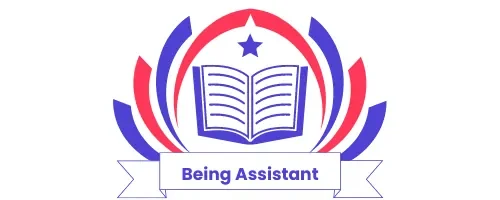How to Post a Job on Upwork?
Do you want to post your first job on Upwork? Do you need help with how to post a job and how to proceed after posting a job? So you don’t need to worry. I’m here to help you in this regard.
This article will explain all the procedures, from job posting to hiring a professional/freelancer for your Project.
So, you should keep reading this article till the end and complete all of the parts. After reading this article, your mind will be clear about all the procedures of job posting on Upwork.
How much does it Cost to Post a Job on Upwork?
Upwork has both free and paid plans for employers to post a job. It depends on your need to choose a free or paid plan.
In a free plan, you can post your job free of cost, and Upwork doesn’t charge for posting a job.
The paid plans start from $49.99/month, but paid plans give you more benefits than free plans. Paid plans give you access to direct contact with the freelancers, and it also provides you with a support system that helps you if you face some difficulty at any stage.
If you are a large company and want to hire freelancers in bulk, choose a paid plan, as it gives you more benefits. Otherwise, you can use a free plan without any issues.
Steps to Post a Job on Upwork
Following are the steps to post a job on Upwork.
1. Create an Account
For posting a job on Upwork, the first step is to create an account on Upwork. Upwork makes this process very easy for their new joinings.
To create an account on Upwork, firstly, you should click on the bright green button “Sign Up” on the homepage.
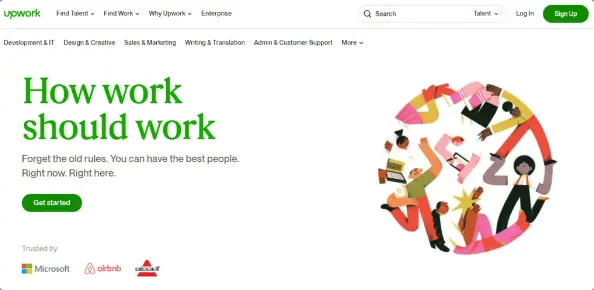
Then, it would help if you chose whether you want to make this account as a freelancer and looking for a job or you are a client and want to hire freelancers for your Project.

After this, Upwork will ask about your First Name, Last Name, Email, Password, and about the country. You need to put all these details and agree on all Upwork terms of service. Then your account will be created.
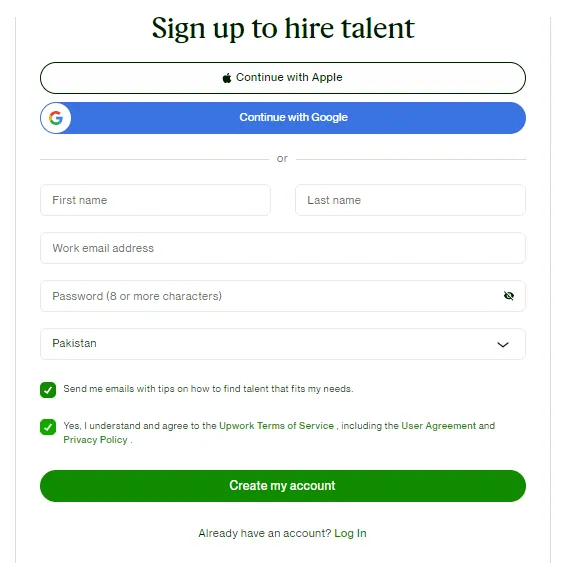
After creating your account, you can move to the next step, which is posting a job on Upwork. Here you need to click “I have the details ready to post a job“ and “Create a job post“.
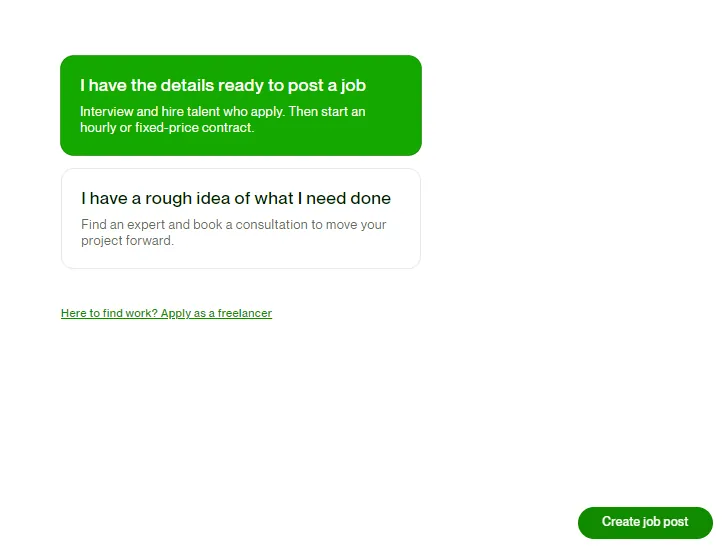
After clicking “Create a job post“, you will move to the next step.
2. Choose a Job Title
You must first choose the “Title of your job“ for posting a job on Upwork. You should choose your title very carefully, and the best name depends on your job type.
But you consider the following things while you will choose a job title.
3. Choose the Skills Needed for your Job
After completing your title, Upwork will ask about the skills required for fulfilling your job. Upwork will give you different skills as options related to your title. Select 3-5 skills that you think are required for completing your job.
If you don’t like Upwork options, you can choose skills that you think are the best according to your job requirements.
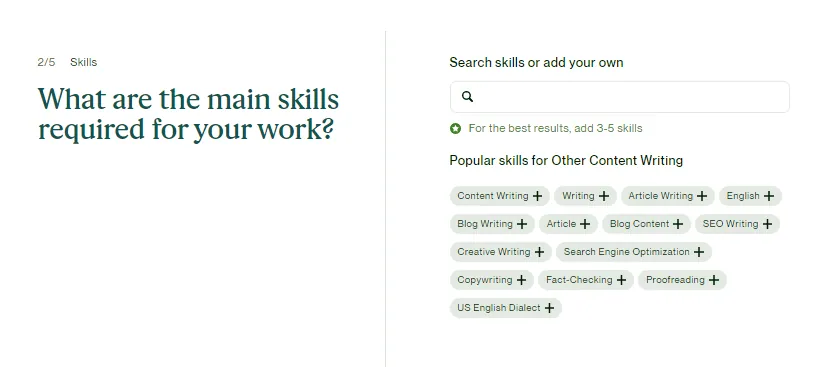
4. Estimate the Scope of Your Project
In the next step of job posting on Upwork, Upwork will ask about the scope of your Project. Here you need to tell about the duration your Project will take, like less than one month or 1-3 months or 3-6 months, and the level of experience that you need, like Entry level Intermediate or Expert level. Is this job a contract for hiring full-time, depending on your talent?
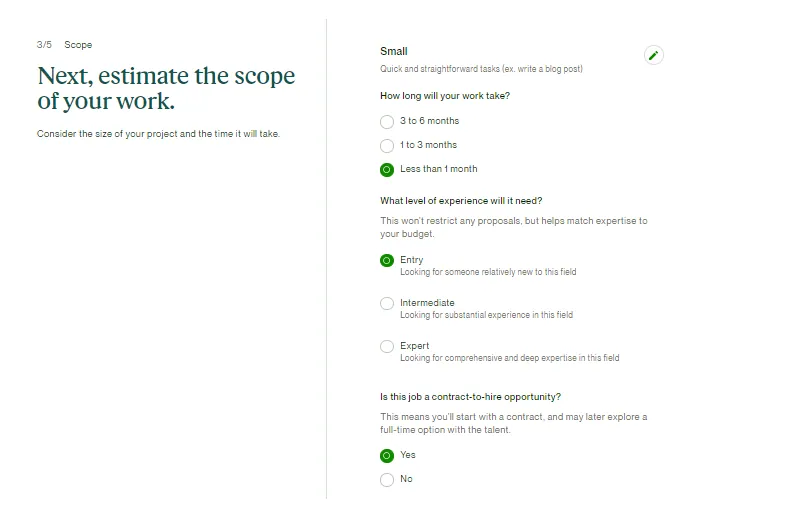
5. Decide about the Budget that you want to Spend
Now Upwork will ask about the budget you want to spend on your Project for successfully posting the job. Upwork will give you two options to select your budget, i.e., Hourly Rate or Project Budget.
Hourly Rate
At an hourly rate, you have to choose how much you will pay your freelancer for working each hour. At an hourly rate, you have to pay for each hour that your hired person works on your Project.
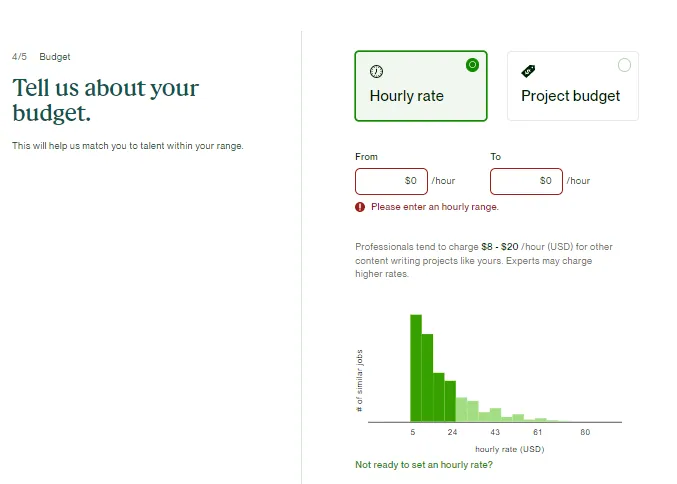
Upwork also suggests the rates per hour according to your Project and the market rates of these projects.
But it all depends on what rates you decide. You can even decide on fewer rates than Upwork suggestions or more.
Project Budget
In a project budget, you have to select rates for your entire Project instead of selecting rates per hour for posting a job on Upwork.
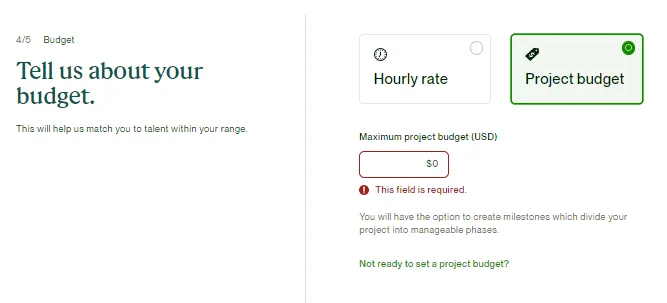
So, in a project budget, you only have to pay one time for the whole Project irrespective of how many hours your Project takes to complete.
Here, you don’t need to worry that your hired freelancer is taking more time to complete your task because you don’t need to give him money per hour. Here, you only need to pay your freelancer on a project basis on the completion of your Project.
6. Write the Job Description
The last step of job posting on Upwork is to add an effective job description so that more potential freelancers come and apply for the job. In this way, you can select a skilled and professional freelancer for your Project.
Upwork allows 5000 characters for adding the description of your Project. So, please write a description carefully and use precise and accurate words so the applicants can easily understand it.
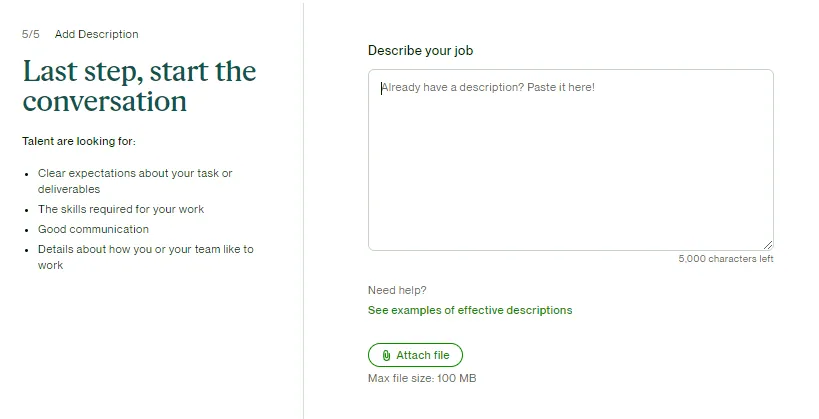
Upwork also gives the option to attach files in which you can give more detail to the applicants regarding your projects. You can share your thoughts about what your expectations from you regarding this project. You can also share examples of similar projects or the projects of other companies as an idea. This additional detail can be very helpful for your hired freelancer.
The maximum size of file that Upwork allows should be 100MB.
Here are a few tips regarding writing the description of your Project for posting a job:
7. Review your Job Post
After completing your process of posting a job, Upwork allows you to review all the steps of your job posting process before finally posting. In the review part, you can review all the given details and edit them in case of any issues.
After the final review, you can post your job on Upwork, and it will be accessible to all the applicants who want this type of job.
After posting a first job, you will receive an email from Upwork; from that email, you have to verify your email. After verifying your email, you will have access to all the qualified freelancers for your Project.
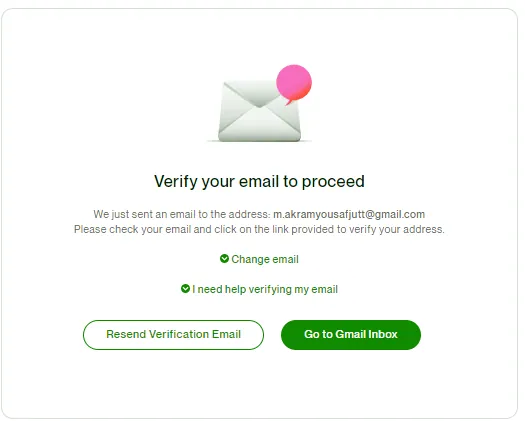
What happens when you Post a New Job on Upwork?
After posting a new job on Upwork, you will receive proposals from qualified freelancers.
You can find these proposals by logging into your Upwork client dashboard.
To review these job catchy proposals, you have to click on the title of the live job post, and then you have to click on “Review Proposals“.
How to Choose if you are receiving too many Proposals?
Suppose you are receiving too many proposals after posting a job and need help selecting the freelancer for your job. In that case, you can also use filters to shortlist qualified freelancers for your job.
Mostly, people use the following filters.
What to do if you haven’t received any Proposal for your Project?
If you are not receiving a proposal even after many hours of the job posting, there could be many issues with your job posting.
The common issues during job posting are as follows.
What things should you consider during your selection as a freelancer?
For selecting a freelancer for your Project, you should review all the proposals very carefully. The following are the important points you should consider for selecting a freelancer.
You should go through all the proposals very carefully.
Before final selection, you should chat with the shortlisted freelancers, and after the chat, I’m sure that you will be in the position of selecting any freelancer for your Project.
After the final selection, you have to return to Upwork Client Dashboard and click “Hire Freelancer“. This is the important step of job posting on Upwork and you should consider all the proposals carefully.
Conclusion
In conclusion, Upwork is the best freelancing platform that helps clients find the right professional for their Projects. Posting a job on Upwork is a great way to find a talented freelancer to complete your Project. As you know, there are millions of freelancers on Upwork, but if you follow the steps above, you can create a job posting to choose the right freelancer. You must know selecting a good freelancer on Upwork for long-term Projects is an asset that helps to grow your business continuously.